How to Track Progress
WSU Learning Programs
How to track progress through a Learning Program
- Log into your Online Learning Account
- In the top of the page, click on “The Library” and select Learning Programs under WSU Custom Library
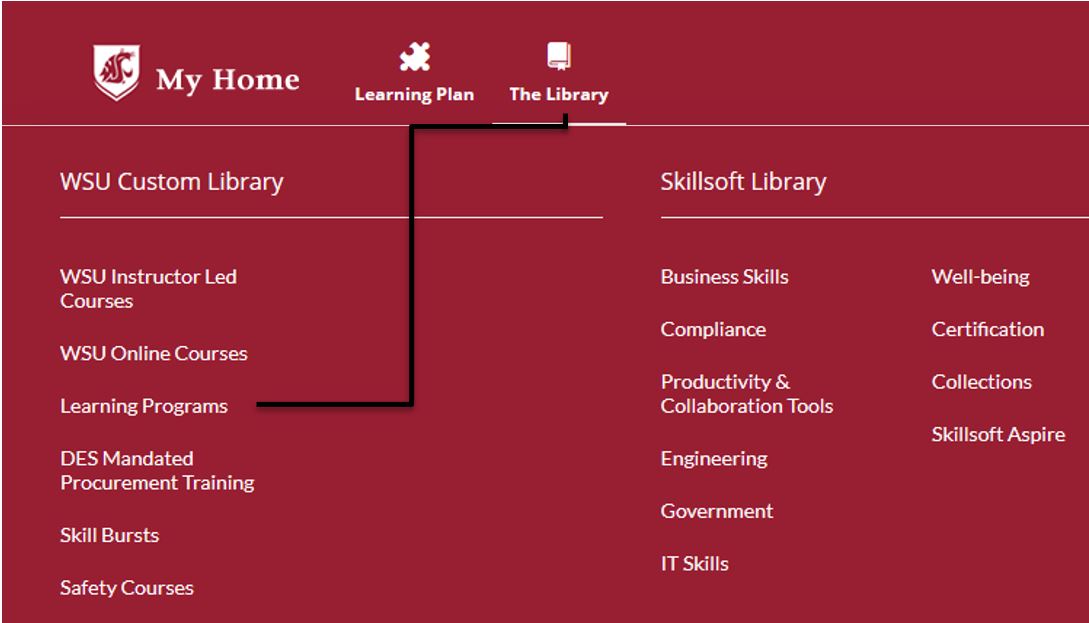
- On the resulting page, locate the Learning Program you wish to complete and select “Enroll.”
- A dialogue box will appear asking if you would like to add this item to your Learning Plan. This is optional.
- Enrolling in the Learning Program DOES NOT enroll you in the individual Instructor-Led Training (ILT) courses. You must enroll in each one separately.
- After successfully enrolling, click on the title of the Learning Program and expand any visible folders to view the requirements of the series. Below each course title is a circle that displays the completion status:
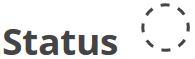
A white circle indicates you have not begun the online course or, in the case of an ILT course, you have not yet enrolled.
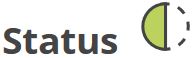
A half green circle indicates you have begun the online course or, in the case of an ILT course, you have enrolled in a session but not yet attended.
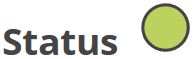
A full green circle indicates the course has been completed
If you have any questions or require additional assistance, please contact hrstraining@wsu.edu or 509-335-4521.