Percipio Frequently Asked Questions
2024 Required Course Completion Errors
Learning and Organizational Development, with the assistance of Skillsoft Support Teams, have identified a system issue related to the recording of 2024 completion dates for Ethics in Public Service (EP45), and Employee Rights and Responsibilities Under Executive Policy 15 (EP15).
The problem is limited to those employees with a previous completion for 2023 or prior year and see the course as “complete” when accessing it. At this time, we’ve successfully identified learners in this group whose training record do not reflect a 2024 date and will be corresponding with them directly to coordinate a resolution.
Individuals who have yet to take the 2024 Ethics in Public Service and/or Employee Rights and Responsibilites Under Executive 15 required training or have taken the course and their activity trail still reflects a previous year completion date, the recommended course of action being shared by Skillsoft is to “restart course” from the activity ellipsis.
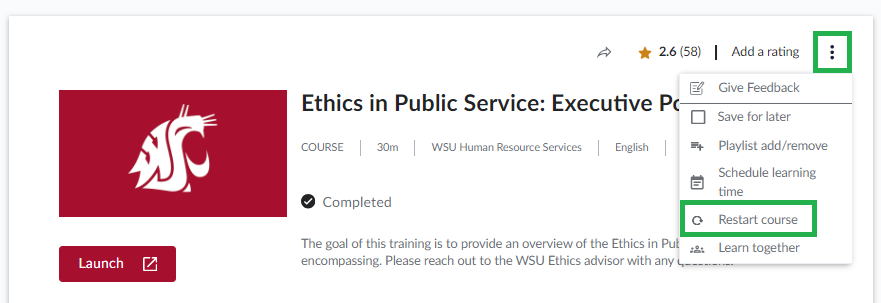
If using a mobile device, access the course details and click on the circle with the arrow icon as seen in the image to the right.
In the event you continue to encounter challenges, please connect with your area Learning Administrator (LA). Visit our Learning Administrator Directory should you need assistance in identifying your assigned LA.
We thank you in advance for your patience and understanding.
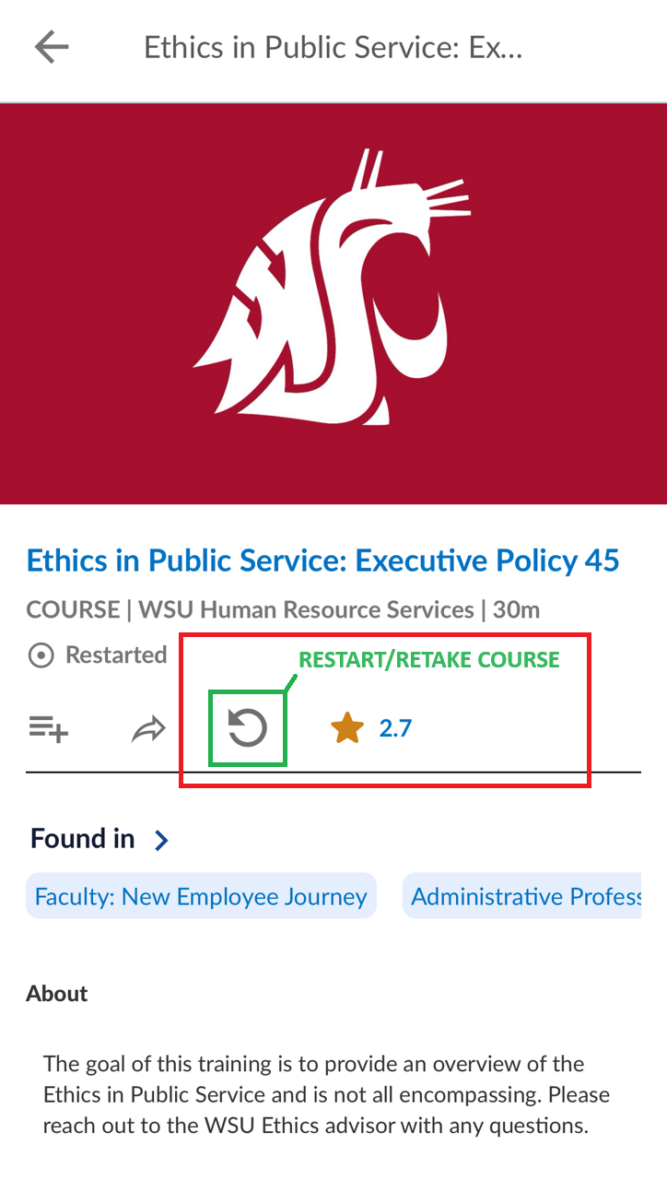
About Percipio
Access & Navigation
- Which employee types have access to Percipio?
- How soon can I access my Online Learning Account?
- How are required trainings assigned in Percipio?
- How do I find my required training and assignments?
- How will new hires receive their assignments for required training in Percipio?
- How do I locate WSU created on-demand and instructor-led courses?
- How do I access my training records and certificates for courses I’ve completed?
- How do I search for online books, courses, or other learning assets?
Assignments & Course Registration
- How do I find my required training and assignments?
- How do I find and register for upcoming live instructor-led courses?
- The course I want to register for is full, is there a waitlist?
- Does Percipio notify users when a course has additional scheduled classes?
- How do I cancel my registration for a live instructor-led course?
- Do I need approval to participate in training?
- What is WSU’s policy on release time for training?
- As a supervisor, how can I help my employees create a learning plan?
Best Practices & Troubleshooting
- What best practices should I follow for a smooth training experience and proper credit for an on-demand course?
- What browsers are compatible with Percipio?
- The course I launched won’t load, or I receive an error message.
- The course I launched will not play.
- Why can’t I see any available training on my dashboard?
- Why can’t I register for a class that has space available?
- I completed a live instructor-led course, why does it not show in my user Activity?
- I completed a WSU on-demand course, why is my user Activity not updated?
- How do I limit emails and notifications from Percipio?
- I have questions about training I have taken. Who do I contact for additional assistance and support?
Percipio 2.0- What’s new?
On December 20th, Learning and Organizational Development transitioned the existing compliance training content to the main platform for the learning management system. The launch of Percipio 2.0 expands access for compliance-only users to include all WSU-created content, including on-demand and instructor-led trainings. Affiliate and Academic Affiliate; Classified/Civil Service (Non-perm); Temp Graduate Assistants; Temp Hourly (Non-student hourly); Payroll Only, and Whitcom (Perm/Temp) employee classification types will not have access to the Skillsoft content library.
Established core platform users (Administrative Professionals, Civil Service, and Faculty) will find minimal changes navigating the new 2.0 environment. In general, Percipio is intuitive to navigate, however previous compliance-only users may find the Skillsoft Percipio Quick Start Guide for Learners a helpful resource.
Will my training records be migrated to Percipio 2.0?
As of June 3, 2024, Skillsoft has completed the load of historical completions and records to the Percipio 2.0 environment. Records are visible in the Learner Activity.
Historical completions dating from 2018 to August 2022, from the previous learning platform, SkillPort, have been imported to Skillsoft Percipio learner accounts. To access activity and print certificates of completion:
- Select your name from the upper right hand corner
- Choose Activity from the drop down menu
- Select External Learning
If you do not see updated historical completions in your Percipio Activity, please log out and log back in and/or clear your browser cache.
Note: Because the content was imported from SkillPort (old system), the content shows up as External Learning.
Learners needing additional assistance are encouraged to connect with their area Learning Administrator, or email hrs.training@wsu.edu. A completion or training status report can be provided, however, certificates are only available to learners from their Percipio dashboard.
What are Channels and Journeys?
A Channel is where you can find all content about a particular subject areas of interest. Channels present several types of content, using different views and presentation options to assist you with determining what content best meets your needs. Learn more about channels on the knowledge base.
A Journey is a structured learning path. A journey keeps you working toward an overall goal, helping you to achieve your career aspirations. Each stage takes you step-by-step through a diverse set of topic areas. As you move along the path, each journey builds upon your current knowledge allowing you to broaden and strengthen your skills. Learn more about journeys on the knowledge base.
What is the difference between a course and a class?
The relationship between course and class is a hierarchy. A course is a specific subject or topic, containing subsequent classes that pertain to that specific subject/topic of the course. For example, Coaching the Van Driver is a course that has monthly scheduled classes.
How can I learn more about the Online Learning System?
Learners can access a variety of resources to learn more about the Online Learning System.
- Access the New Learner to Percipio Channel
- Access the Percipio Product Channel
- Visit the Skillsoft Percipio page for access to additional resources including the Knowledge Base for Learners
Which employee types have access to Percipio?
The following employee types should expect access to the full Percipio platform, including the Skillsoft library and WSU created courses/instructor-led training, by the following business day, after the successful completion of a Workday personnel file. Employees with a pre-existing employment history with the organization can expect to receive access to the learning platform the Monday following their first day.
- Administrative Professionals (Perm/Temp/Fixed Term)
- Classified/Civil Service (Perm/Fixed Term)
- Faculty (Perm/Fixed Term)
- Coaches
The following employee types should expect limited access to the Percipio platform, including WSU created courses/instructor-led training, no sooner than the business day after the successful completion of a Workday personnel file.
- Affiliate and Academic Affiliate
- Classified/Civil Service (Non-perm)
- Temp Graduate Assistants
- Temp Hourly (Non-student hourly)
- Payroll Only
- Whitcom (Perm/Temp)
How soon can I access my Online Learning Account?
NOTE: Employees should not be completing any orientation or onboarding activities until they are an employee of Washington State University. Further information regarding the Fair Labor Standards Act regulations for training time can be found below.
Only current WSU employees (including student employees) have access:
- New employees receive access to their online learning account after their hire action is successfully completed within Workday.
- An enabled Network ID/Password is required to access your Online Learning Account. For assistance, visit www.wsu.edu/NID or contact the IT Help Desk at (509) 335-4357.
- New learner accounts are created by bulk upload of employee data from their Workday employee record. If the Workday record is incomplete, a new learner account cannot be created. Please check with your supervisor, HR Partner, or Area HR Assistant/Consultant if you are not able to access your account after one week.
- If you are still unable to access your account, contact hrstraining@wsu.edu for assistance.
- Under the Fair Labor Standards Act (FLSA) an employee does not have to paid for training time only if all 4 of the following criteria are met:
- Attendance is outside of the employee’s regular working hours;
- The employee’s attendance is voluntary;
- The course, lecture, or meeting is not directly related to the employee’s job; and;
- The employee does not perform any productive work during the training.
- If any of these 4 criteria are not met, then the training time must be treated as work time. This means the employer must pay for the time and must include the training time in total hours worked when determining overtime pay.
- If an employer requires that an employee attends the training, the training will not be considered voluntary. In addition, if the employee believes they would be subject to adverse action, such as poor performance ratings or demotion, if they fail to attend the training, it may not be considered voluntary even though the employer claims it is.
- If the training helps an employee handle her job more effectively, it will be considered directly related to the employee’s job. Alternatively, if the training prepares the employee for a new job or additional skill, it will not be directly related to her job.
How are required trainings assigned in Percipio?
Required trainings are assigned to all active Percipio profiles annually. On January 2nd of each year, training on Executive Policy 15 and Executive Policy 45 is assigned with a completion requirement within six months of the assignment date. On July 1st of each year, training on Cybersecurity Awareness, Hazing Prevention, and Minimizing Unconscious Bias and Microaggressions are assigned with a completion requirement within six months of the assignment date. If learners opt to seek out and take the training outside of these assigned dates, they will be reassigned the trainings along with all active users in Percipio.
How do I find my required training in Percipio?
Organization or role-specific required training will appear in the assignments section on your Percipio learner dashboard. Learners can also locate assigned courses by clicking on their initials displayed in the upper right corner of the dashboard and selecting ASSIGNMENTS.
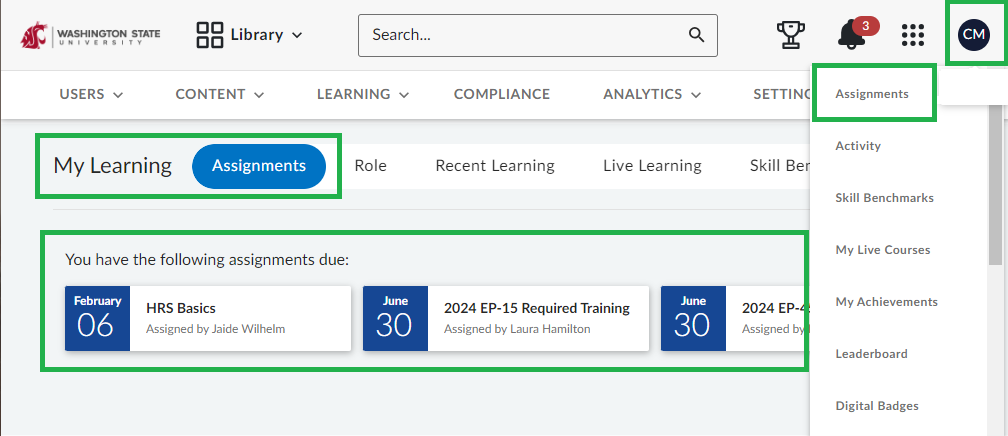
Area Learning Administrators will be assigning role-specific courses and training to learners. To better facilitate tracking of completions for leadership and area Learning Administrators, WSU required annual trainings will be assigned by Learning and Organizational Development on a recurring calendar date, replacing the previously used anniversary date.
January 2nd each year employees will be assigned:
- Ethics in Public Service, Executive Policy 45
- Employee Rights and Responsibilities under Executive Policy 15 (formerly Discrimination, Sexual Harassment, Sexual Misconduct and Prevention)
July 1st each year employees will be assigned:
- Cyber Security
- Hazing Prevention
- Minimizing Unconscious Bias and Microaggressions
How will new hires receive their assignment for required training in Percipio?
On a weekly basis, Learning and Organizational Development reviews all new hires identified in Workday Reporting and assigns the appropriate new hire journey that aligns with their employment type. These journeys include a system orientation and all required trainings, including Safety Training, and Title IX Update. The new hire journeys are to be completed within six months of hire. Employees with a break in service are re-assigned to a new hire journey and are expected to complete the required trainings for the new appointment. Employees reappointed without a break in service and not re-assigned to a new hire journey and would complete annual trainings as they are assigned.
How do I locate WSU created on-demand and instructor-led courses?
Using keyword(s) search to locate courses is most effective. Percipio uses an intelligent search engine, immediately providing suggested results based on the query. From the results, users can use the left side menu to further filter matches to specific content.
- From your dashboard, search for the course by keyword or partial title. Depending on the size of your browser window, you may see a search BAR, or just the search MAGNIFYING GLASS ICON, which will be located to the right of your initials or selected image, at the top right of the dashboard.
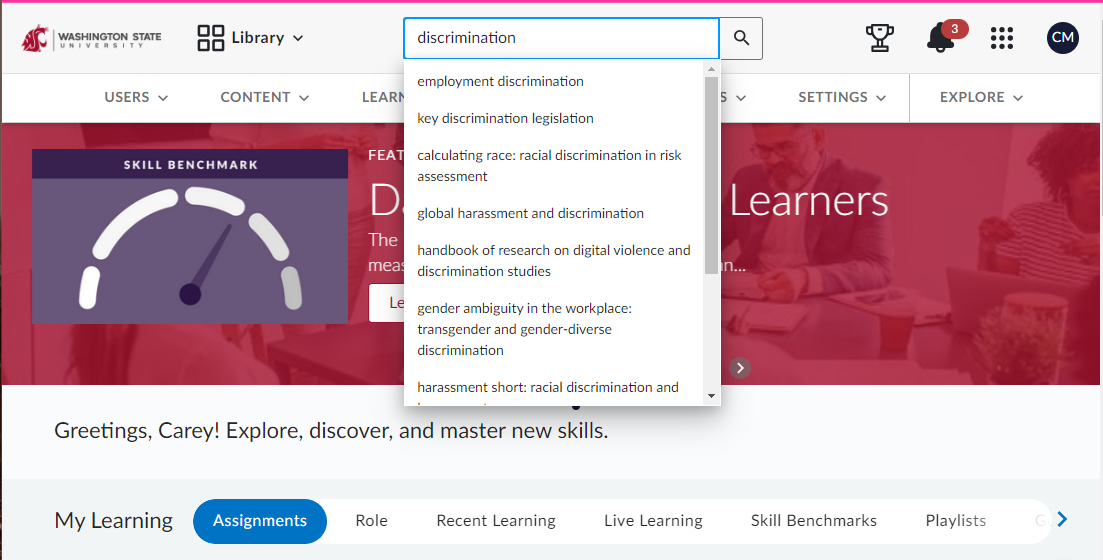
- If none of the suggested results are a match, ENTER or click the magnifying glass icon, to initiate the full search based on the information in the search box.
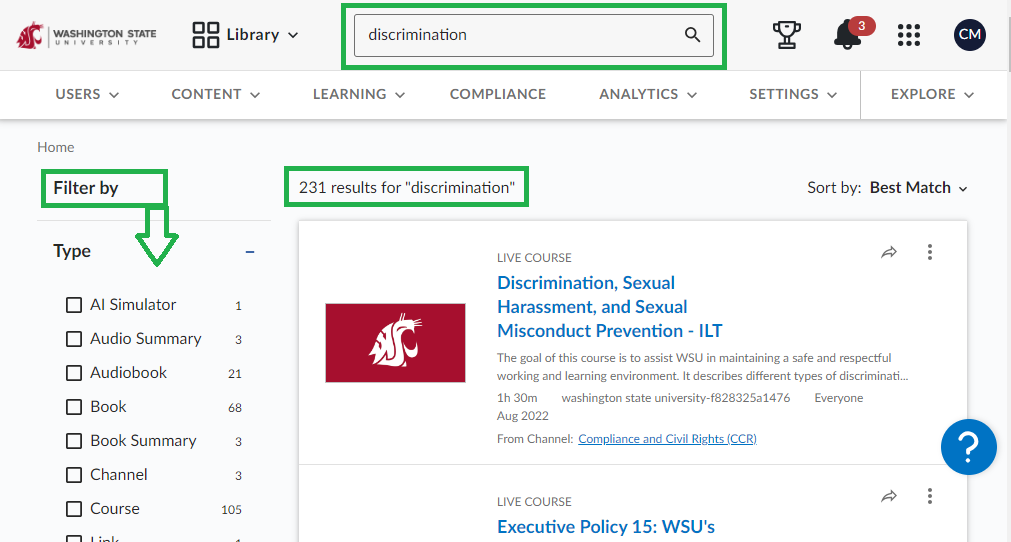
- Based on a search using keyword Discrimination, Percipio found 231 results. Use the left menu to narrow the results by selecting one of the many filters such as Type, Subject, or Content Source.
How do I access my training records and certificates in Percipio 2.0 for courses I’ve completed?
All on-demand, compliance, and instructor-led training, in addition to role or organization required training, is available in the ACTIVITY section of your user profile:
- From the dashboard, click on your initials in the upper right corner of the screen and select ACTIVITY.
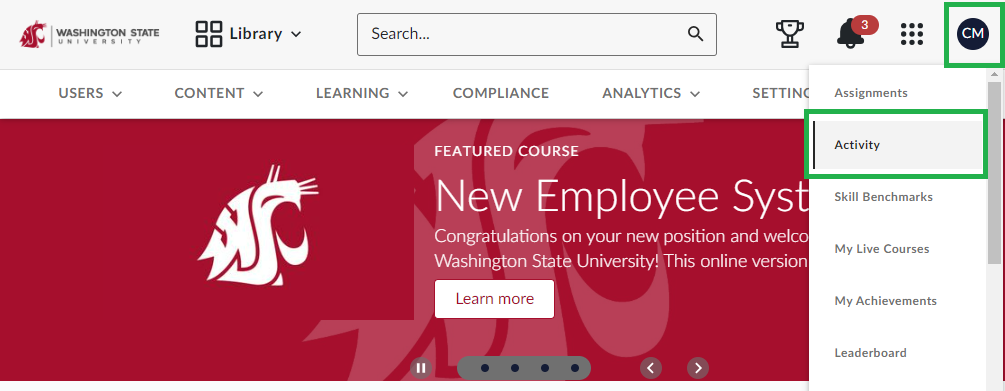
- When the page reloads, all user activity will display, including course title, type, status, dates started/completed, and if applicable, an assessment score.
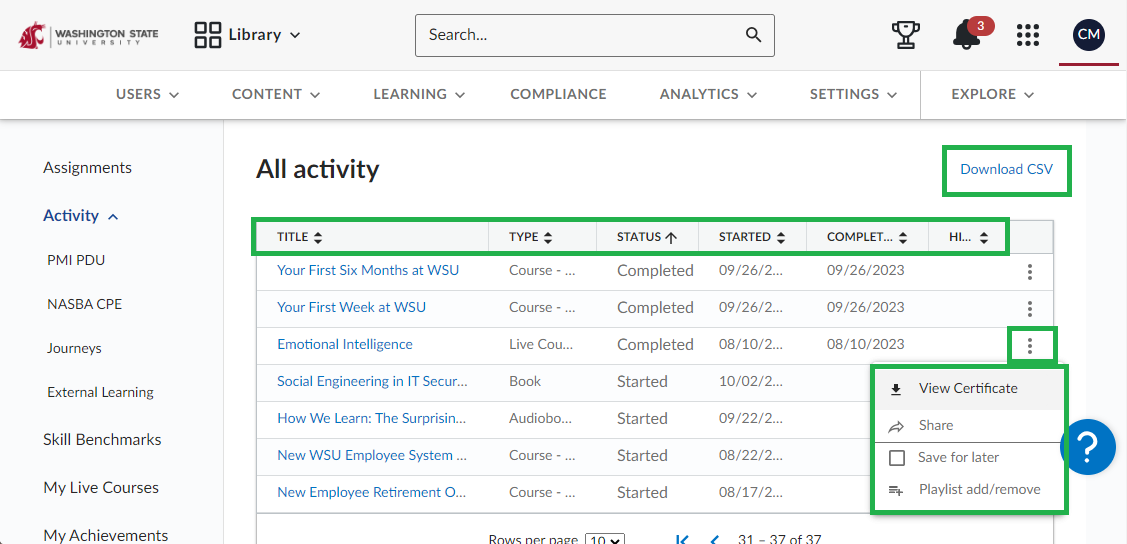
- Learners have the option to download all activity. Click on DOWNLOAD CSV to download all activity. The file will be saved based on your default system settings, most often in the downloads folder. To avoid potential loss of data. It’s strongly recommended to save as an Excel file format.
- If available, a certificate of completion can be retrieved by clicking on the three stacked dots to the right of the course title, then VIEW CERTIFICATE. The certificate will be downloaded as a PDF based on your default system settings. *Not all courses are created to provide a certificate upon successful completion*
How do I search for audiobooks, courses, or other learning assets?
There are multiple ways to find a variety of content types within Percipio:
- From the Library select Skill Areas to open the Library home page, then select the area and subject under What would you like to learn today. From the menu directly, select the specific area and subject, a Certification, an Aspire Journey, or something from the Showcase.
- The Percipio search function recognizes a variety of content types. For a full list, please visit the Understanding Search section in the knowledge base.
How do I find and register for upcoming live instructor-led courses?
Your Human Resource Services Learning and Organizational Development (HRS LOD) team collaborates with many WSU departments to provide live training opportunities on WSU system-specific topics. Information on upcoming Classes (previously called “Sessions”) of Live Courses scheduled for the following two weeks are featured in promotional content strips and on the banner at the top of the page immediately upon users’ Login to Percipio.
Additionally, some of our most popular courses may be listed under the “Featured Learning Opportunities” section of the HRS LOD Overview page and on our HRS LOD Social Media. You can also view the complete list of trainings available in our Learning Catalog.
Learn more about live courses in the Find Live Courses section of the Knowledge Base.
It is important to register for each live course you wish to attend so you can be updated of any changes and receive notifications regarding class changes and updates.
You can register in live courses by logging into the WSU Online Learning System and searching for a specific course title or by using the library drop down menu.
Registration help and answers to other questions about these sessions are available by contacting 509-335-4521 or hrstraining@wsu.edu
The course I want to register for is full. Is there a waitlist?
Yes. When a class has met capacity, Percipio will automatically offer a waitlist option. Once enrolled in the waitlist, Percipio will email a notification.
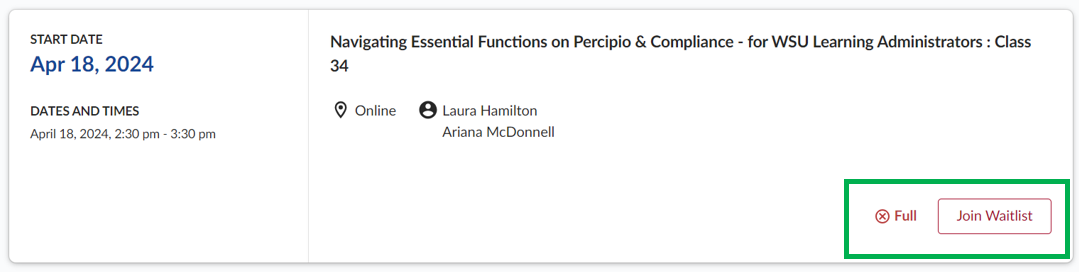
In the event the class capacity is increased, or an enrolled participant has canceled their registration, Percipio will automatically move learners from the waitlist to the class, starting with the first learner on the waitlist sending an email notification advising of the successful registration.
Withdrawing from a waitlist:
- Option #1: Refer to the waitlist notification email you received. Below the “VIEW LIVE COURSE” button is an option to withdraw enrollment.
- Option #2: Use the main search bar in Percipio to locate the course by keyword. When viewing the course details for the class you are waitlisted for, click on the button “REMOVE FROM WAITLIST” as seen below:
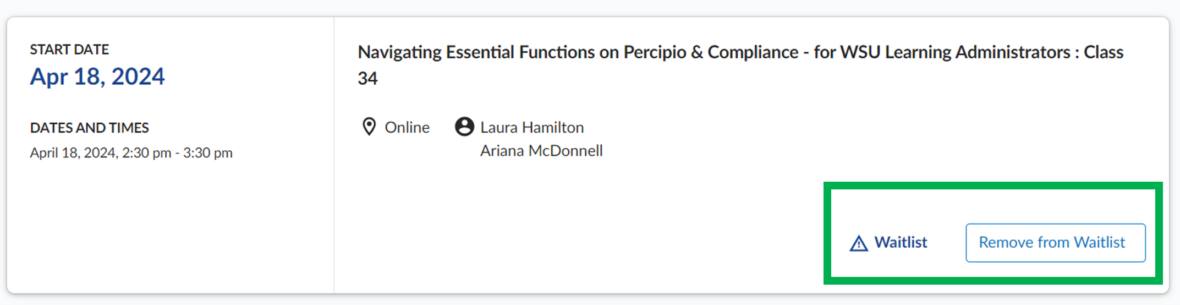
- Option #3:
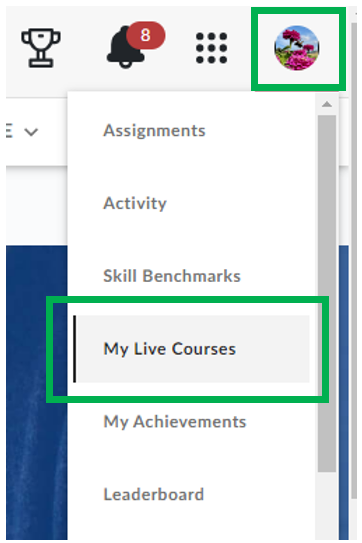
Within Percipio, click on your learner initials or selected image in the upper right of the screen, then on “MY LIVE COURSES.”
Next, click on the course you want to withdraw from. Percipio will redirect to the course details page, where learners can withdraw/cancel their waitlist registration.
Does Percipio have the ability to notify users when a course has additional classes?
Learners wishing to be notified when new classes are scheduled for a specific course can opt to receive email notifications. To activate notifications, click the “GET NOTIFIED WHEN NEW CLASSES ARE AVAILABLE” link shown in the course details. When activated, the notification bell icon will change from an outline to solid.
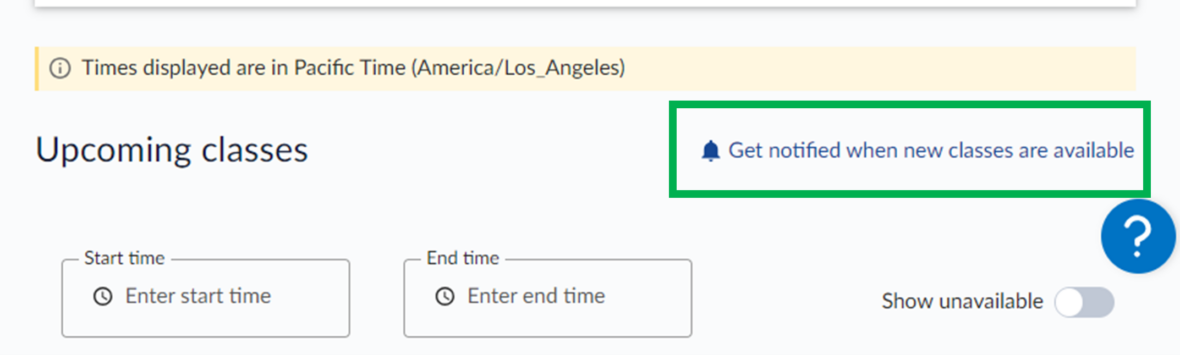
To stop receiving notifications, click the line again. The notification bell will change from solid to outline, indicating notifications have been turned off.
How do I cancel my registration for a live instructor-led course?
There are a few ways you can cancel your registration:
- Select My Profile and then select My Live Courses. From here, you can click the Cancel button for the session you are registered for.
- Access the registration confirmation email sent to you from “no-reply@percipio.com” and click the View Live Course button within the email. Click the Cancel button for the session you are registered for.
- Search for the course in the search bar at the top of your dashboard, click the course name and click the Cancel button for the session you are registered for.
Do I need approval to participate in training?
Employees must receive supervisory approval to attend live training (ILT) and/or to participate in online training during normal work hours. Review the polices in: Release Time for Training (BPPM 60.72) and Appropriate Use of Training Time.
What is WSU’s policy on release time for training?
University supervisors may release employees from normal work duties to attend training programs which promote professional development or improve jobs skills.
- An employee may take any amount of supervisor-directed training.
- An eligible full-time employee may use up to 96 hours of release time per fiscal year for elective training purposes.
- An eligible part-time employee may use hours of release time prorated according to his or her FTE percentage, e.g., a 50% FTE employee would be eligible for 48 hours of release time.
- Prior to approving more than 20 hours of release time, a supervisor may ask the employee to submit a training plan outlining his or her development goals.
- More information on release time for training can be found in BPPM 60.72: Release Time for Training.
- HRS guidelines on Appropriate Use of Training Time.
- If you have further questions, speak with your supervisor or contact your Human Resource Consultant.
As a supervisor, how can I help my employees create a learning plan?
To help your employees create a learning plan you can:
- Determine what job duties within your department require special skills or university-specific knowledge.
- Evaluate your employee’s skills and compare them to your required skillset.
- Match the required skill-development with the courses offered through HRS Training. Ultimately, this comparison will lead you to identifying the courses appropriate for your employee’s training plan.
- Work with the employee to schedule training, taking into account both the employee’s schedule and departmental needs.
What best practices should I follow for a smooth training experience and proper credit for an on-demand course?
Plan to complete required Learning Program training modules/courses in one sitting due to potential issues with progress and completion data not being saved correctly.
Use Google Chrome, Mozilla Firefox, or Safari if using a Mac (Microsoft Edge is not a supported browser and training will not be recorded as completed if using Edge)
Ensure your browser is updated, and if using Firefox, access the URL to enable autoplay: https://support.mozilla.org/en-US/kb/block-autoplay
If you previously accessed the Learning Program or Course and did not complete the training, before beginning training again, access the URLs to clear your browser cache:
Clear Your Cache in Google Chrome: https://support.google.com/accounts/answer/32050?hl=en&co=GENIE.Platform%3DDesktop
Clear Your Cache in Firefox: https://support.mozilla.org/en-US/kb/how-clear-firefox-cache
Clear Your Cache in Safari: https://support.apple.com/guide/safari/clear-your-browsing-history-sfri47acf5d6/mac
What browsers are compatible with Percipio?
For the best user experience, it is recommended to use the most current version of Chrome, Firefox, or Safari.
NOTE: Microsoft Edge is not a supported browser. Additional web requirements can be accessed on the Percipio for Web Requirements article in the knowledge base.
The course I launched won’t load, or I receive an error message.
Below are common causes for course errors and buffering screens:
- Courses are published to be completed in one sitting. Starting a course and resuming even two hours later will affect progress. The course will not allow you to resume from where you left off, and instead start from the beginning again. Employees should anticipate finishing the course in one sitting
- Your web browser is outdated. You must use the current version or one version prior
- Using an unsupported browser like Microsoft Edge. Use Mozilla Firefox , Chrome, or Safari if you are a Mac user
- Moving through the course too quickly. Clicking through slides too quickly before the content has had time to play through will cause a course to glitch and affect your progress
- Autoplay is not enabled. Follow Allow autoplay instructions: https://support.mozilla.org/en-US/kb/block-autoplay
Please include screenshots whenever you encounter an error so we may troubleshoot the issue accordingly.
A course I launched will not play.
Web-based courses function best in Mozilla Firefox and Chrome. Try the following:
- Ensure you do not have pop up blockers enabled
- If using Mozilla Firefox, ensure you have autoplay enabled for this browser. Steps to enable autoplay are available on Firefox Support.
NOTE: Microsoft Edge is not a supported browser. Additional web requirements can be accessed on the Percipio for Web Requirements article in the knowledge base.
Why can’t I see any available training on my dashboard?
Employee types who only have Percipio Compliance licensing (affiliate and contingent workers, student hourly and hourly workers and graduate assistants) will see WSU created content, Instructor led-trainings, and any Percipio Compliance content that has been assigned to them. These employee types can also see a history of completed courses.
Why can’t I register for a class that has space available?
Percipio only allows learners to be registered in one class offering of a course at a time. In the event a learner is not able to register for a class that is within the set registration threshold, they will need to cancel the enrollment they hold for a different class of the same course.
For example: A learner is enrolled in a live instructor-led class next week for New Employee Orientation: Everett Campus. Unable to attend the class they are currently enrolled in, the learner wants to instead enroll in a future class. When viewing the class details, the learner does not see the “REGISTER” button.
Since the learner is currently registered for a different class of the same course, Percipio does not allow a learner to be dually enrolled. The learner must cancel the active registration first before attempting to enroll in a different class for the same course.
I completed a live instructor-led course, why does it not show my user Activity?
Our HRS LOD team and other WSU Course instructors prioritize manually reconciling attendance and closing out sessions within 10-15 business days, either by using the completed attendance roster from the instructor or the Zoom report for the session. Once a session is closed out, the course completion date will be accurately reflected in your training record.
Note: If a team member is Out-of-Office for an extended period of time using annual leave, sick leave, or for any other reason, and the session was coordinated using that team member’s Zoom account, that time period may be extended.
I completed a WSU on-demand course, why is my user Activity not updated?
Though Percipio refreshes user activity continuously, it is recommended to allow 15 minutes for completions to be reflected in your user activity.
In the event you have completed a course and it is not reflecting as completed in your user Activity:
- Microsoft Edge is not a supported browser, ensure you are using Google Chrome, Mozilla Firefox, or Safari if you are a Mac user.
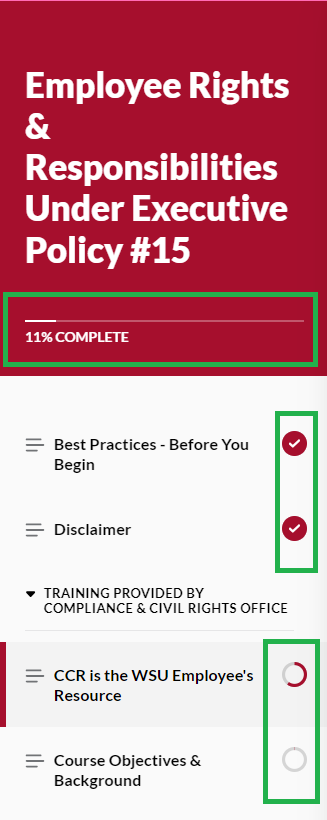
- Avoid using the navigation menu (pictured left) to move to the next module. To ensure each module is completed, it is strongly recommended to use the CONTINUE button at the bottom of each page to advance to the next module. Users can easily identify a module is completed by the red circle with white checkmark. Modules with a partial circle are not complete, preventing the course status to change from STARTED in the user Activity. The visual indicator will display a red circle with a white check mark when the module is completed. Additionally, when the course is fully complete, the overall progress will be at 100% (pictured left).
- After completing a course, take a moment to make sure each module is checked off, and your course progress is at 100%.
- Use the EXIT COURSE button, do not close out of the browser or window.
Some of the most common concerns are related to browser health. To ensure you are having the most beneficial experience:
- Follow best practices provided at the start of each WSU custom on-demand course. This includes clearing your web browser cookies/cache for all time. Most browsers will default to the last hour when clearing data.
- Keep your web browser up to date with the most recent version. Specific information from Skillsoft can be found here.
Skillsoft’s knowledge base has additional resources to troubleshoot why a course is not reflecting as complete. For solutions to common course progress issues not listed here, refer to the knowledge base article “My course progress isn’t saving.”
How do I limit emails and notifications from Percipio?
To turn off email notifications:
- Select your initials or selected image from the upper right hand corner of your home page
- Select “Account Information”
- Under “Notifications” you can toggle off any notifications you no longer wish to receive
To turn off new course notifications:
- Use the search bar from your dashboard to locate the course you want to turn off notifications for.
- Click the “GET NOTIFIED WHEN NEW CLASSES ARE AVAILABLE” link shown in the course details.
- When deactivated, the notification bell icon will change from an outline to solid.
I have questions about trainings I have taken. Who do I contact for additional assistance and support?
Area Learning Administrators are a learners first point of contact for training-related assistance. With a robust library of resources, including the Learning Administrator Community, and Learning and Organizational Development, your area Learning Administrator has all the necessary tools to provide insight, basic Percipio troubleshooting, reporting and completion confirmations, as well as assign area and role-specific training.
Look up your assigned Area Learning Administrator here.
In the event you do not find a Learning Administrator assigned to your area, contact Learning and Organizational Development for support.
Contact Us
Phone: 509-335-4521
Email: hrstraining@wsu.edu